Meraki setup for RadSec
Setting up a Meraki equipment to work with Foxpass RadSec
Foxpass RadSec allows a RADIUS connection via TLS for an additional layer of security. This setup guide will help you configure Meraki equipment with Foxpass RadSec.
Configure Meraki
- Download RadSec Server CA from the Foxpass RadSec page.
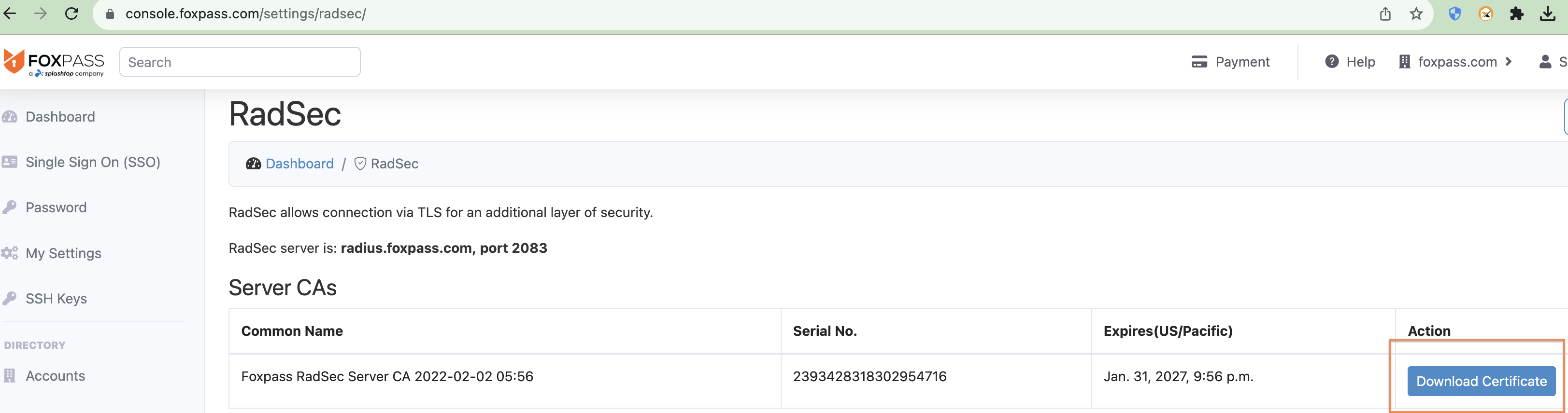
Download RadSec Server CA
- In the Meraki dashboard, go to Organization --> Certificates
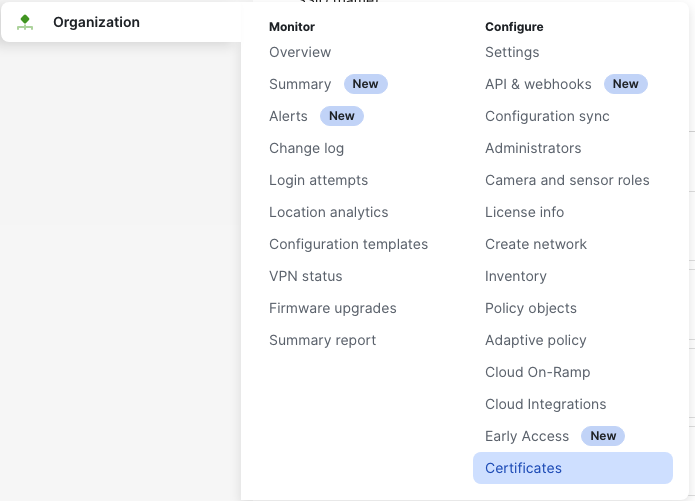
Click Certificates
- In the top right section, click "Upload CA certificate" and upload the RadSec server CA downloaded in Step 1.
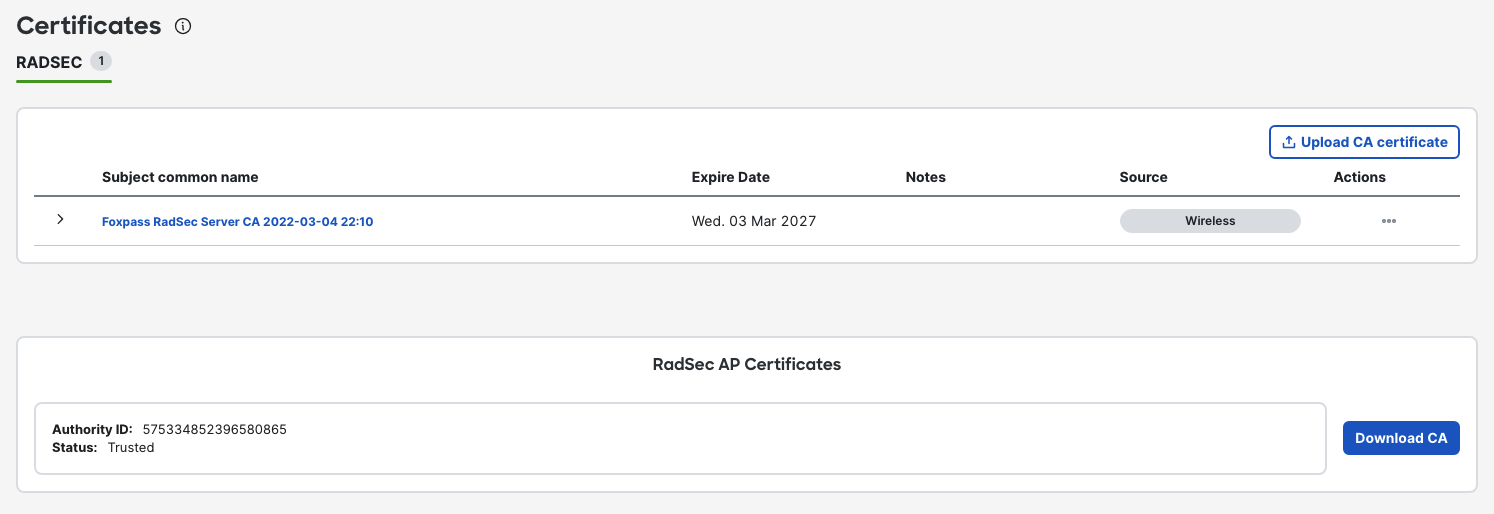
Upload RadSec Server CA
- In the bottom right section, click the “Download CA” button.
- Go to Foxpass RadSec page now. Click "Upload Customer Client CA" button.

- Upload the Meraki CA downloaded in Step 4.
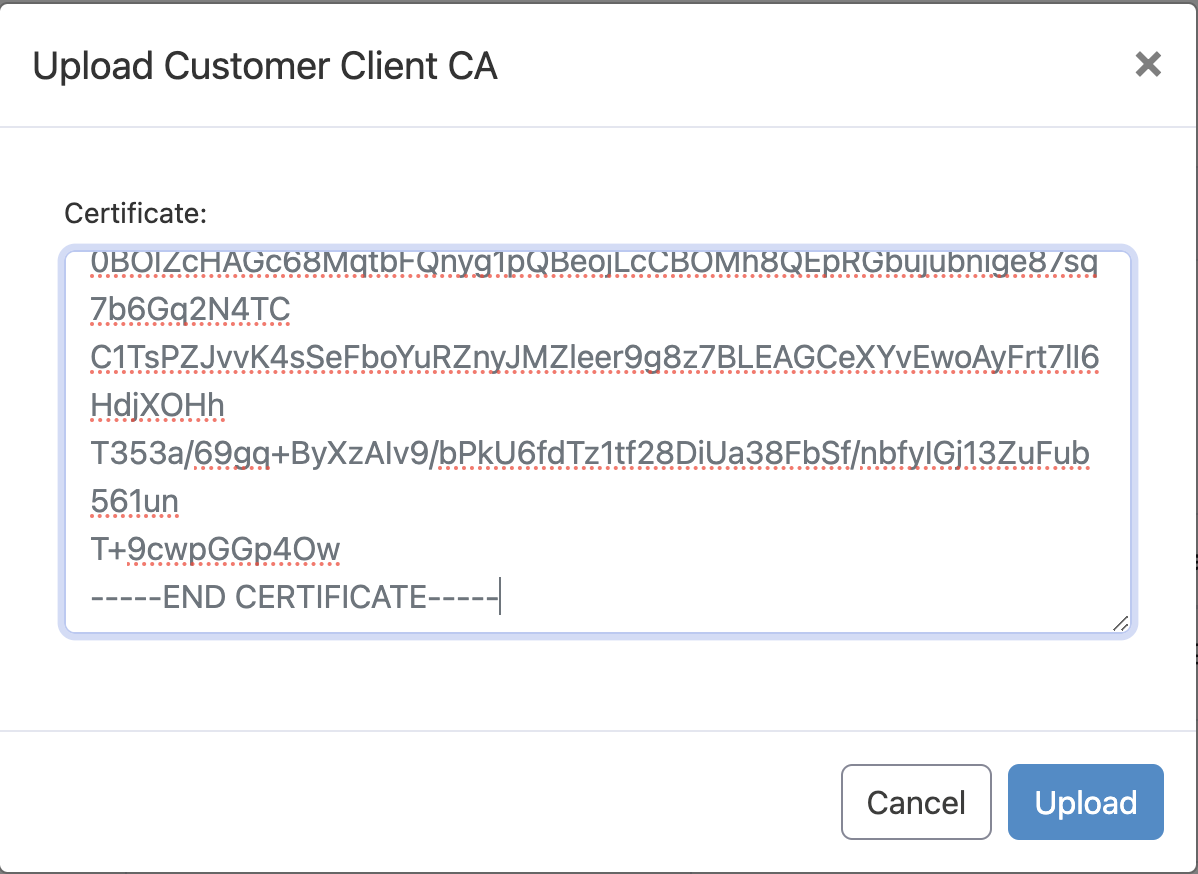
Upload Meraki CA

Sample uploaded Client CA
Configure SSID for RadSec
Go to Wireless > Configure > Access control. For your SSID:
- Host IP - radius.foxpass.com
- Port - 2083
- Secret - 'radsec' (it’s always ‘radsec’)
- Check box under RadSec.
- Do not press the 'Test' button. It doesn't support RadSec.
- Click Done.

Configure SSID in Meraki
- Now connect to your SSID.
Updated 2 months ago
