Setup instructions for Android
After setting up the NetID Web Portal in Foxpass, we can download and install the setup on an Android device.
Here are the steps:
- Click on the download link in the green alert box on the Foxpass BYOD page.

Sample download BYOD link
- NetID Portal will open up in a new window.
- Click the Download button.
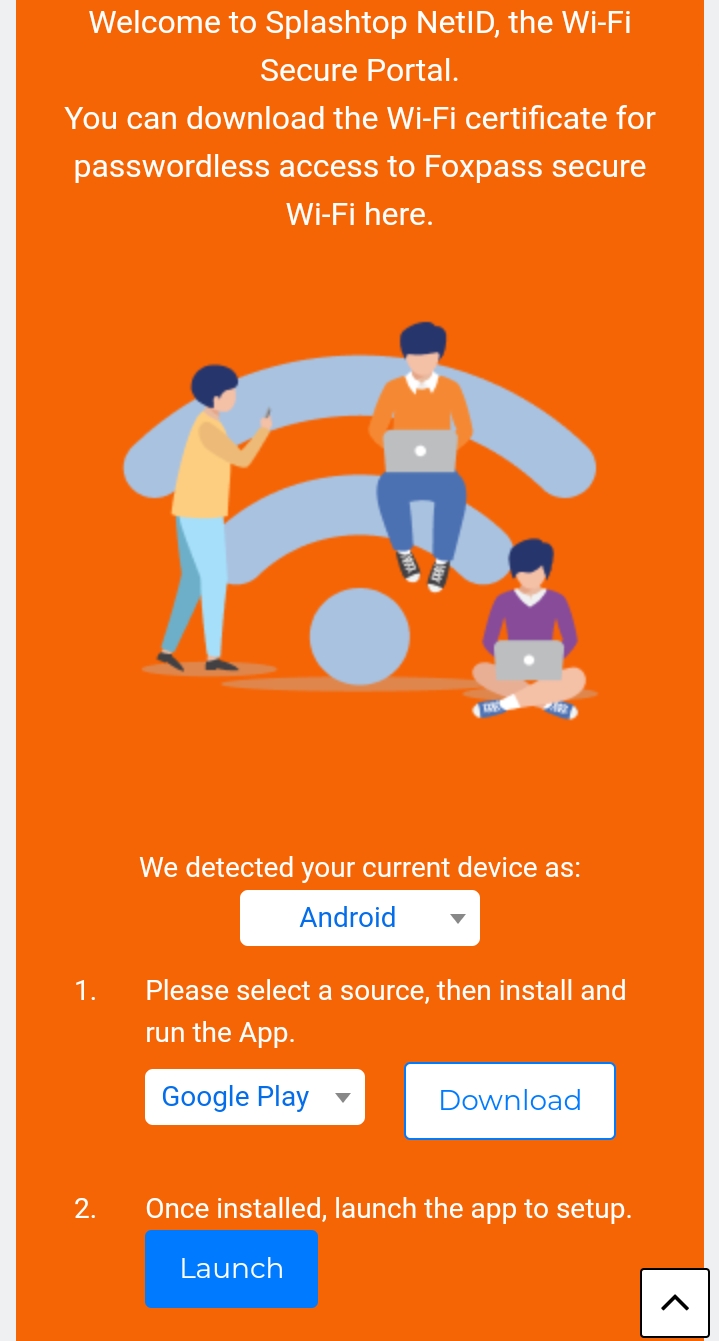
Click Download
- Splashtop Net ID app will open up in Google Playstore. Click Install.
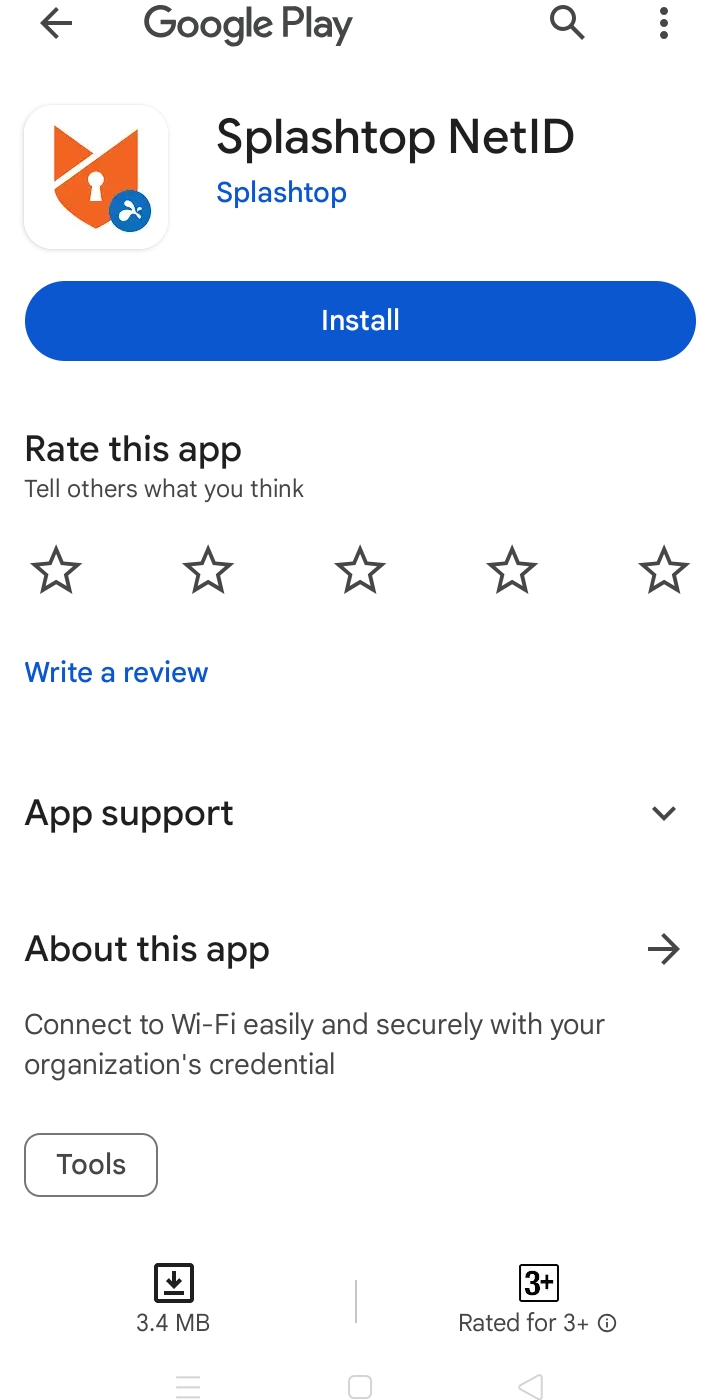
Install NetID app
- Click "Continue".
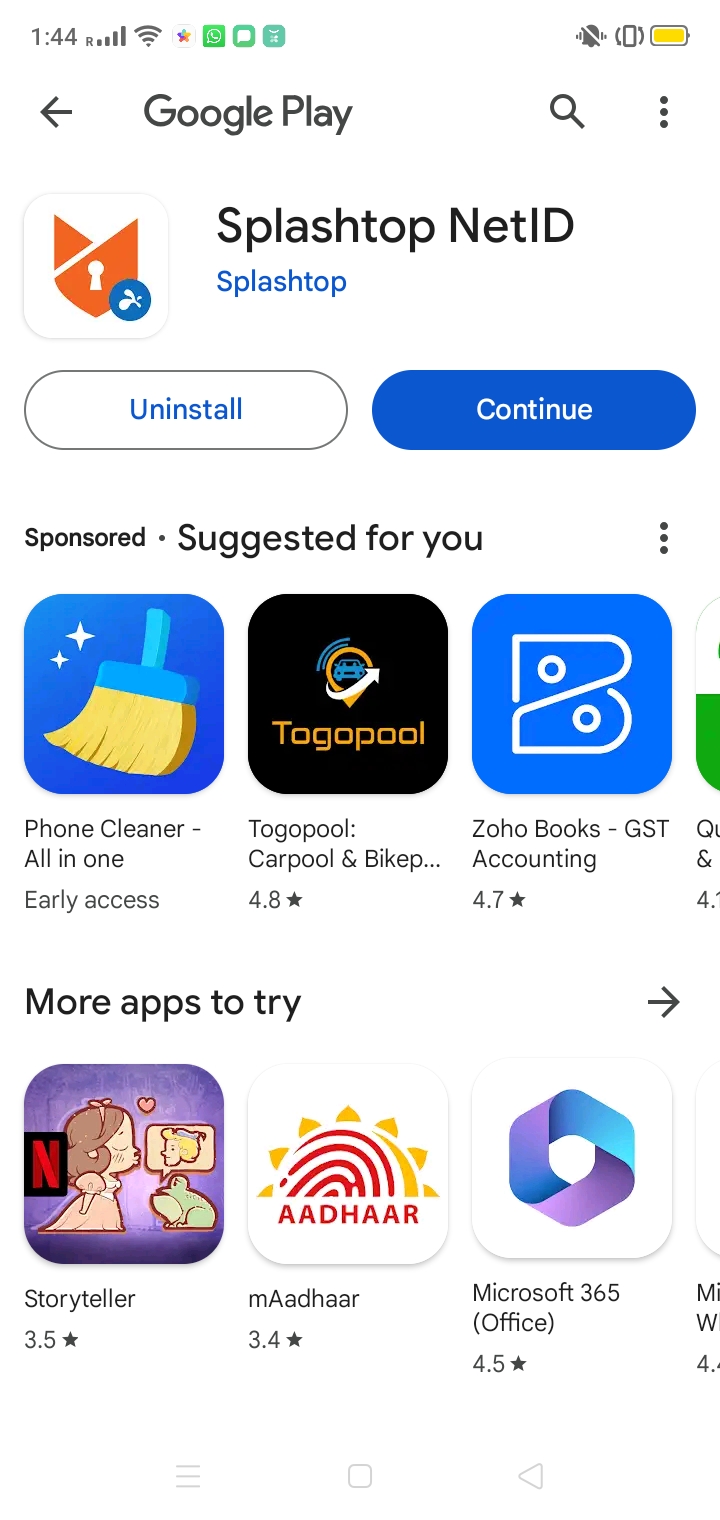
Click Continue
- Click "Sign in".
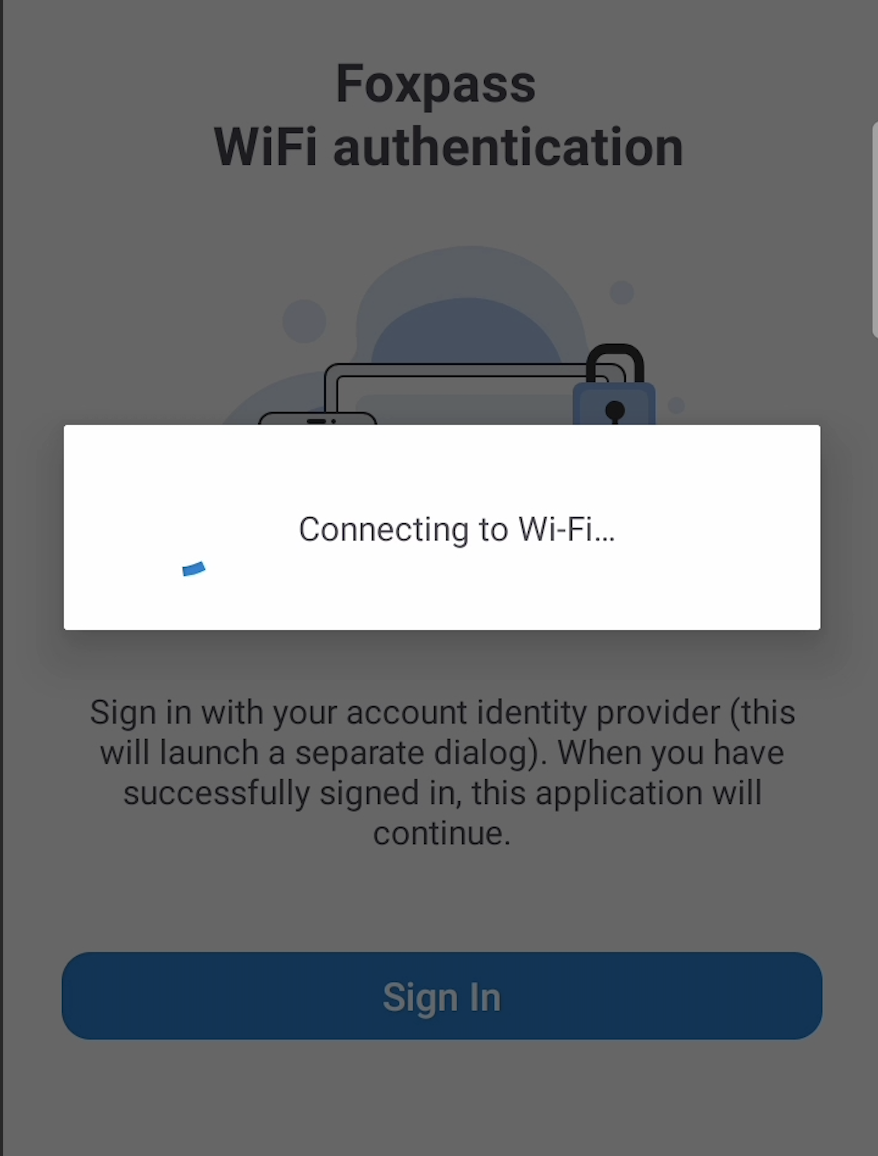
Click Sign in
- For identity provider selected as Google Workspace during NetID setup, a new window will show 'Continue with Google' and for Microsoft Azure AD, window will show 'Continue with Microsoft' option.
Click on 'Continue in with (your identity provider)'
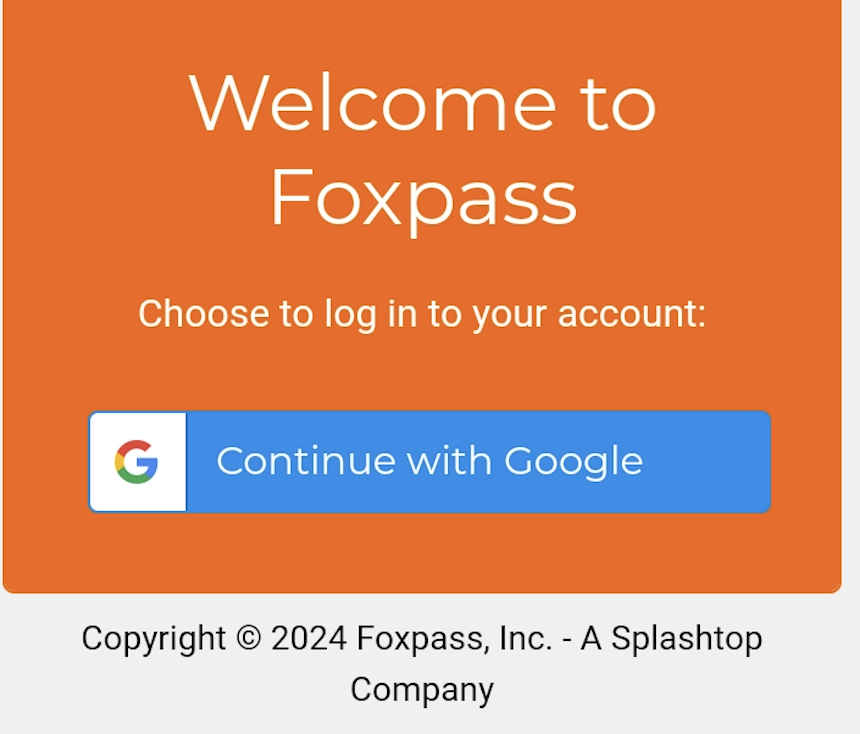
Continue with your IDP
- Complete the authentication and you can close the window.

Authentication Complete
- You will see an attempt to connect to Wi-Fi.
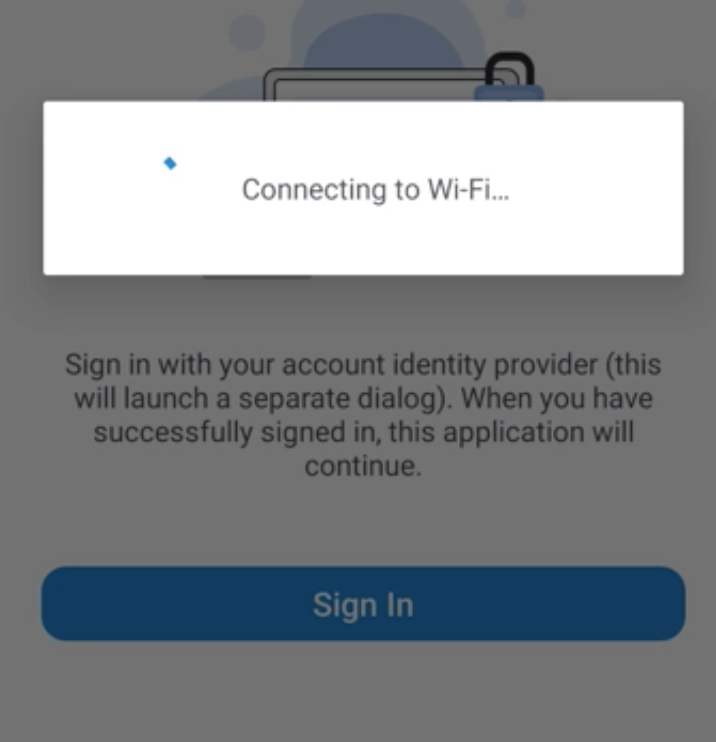
Connecting to WiFi
- You will see that your device is configured with your SSID.
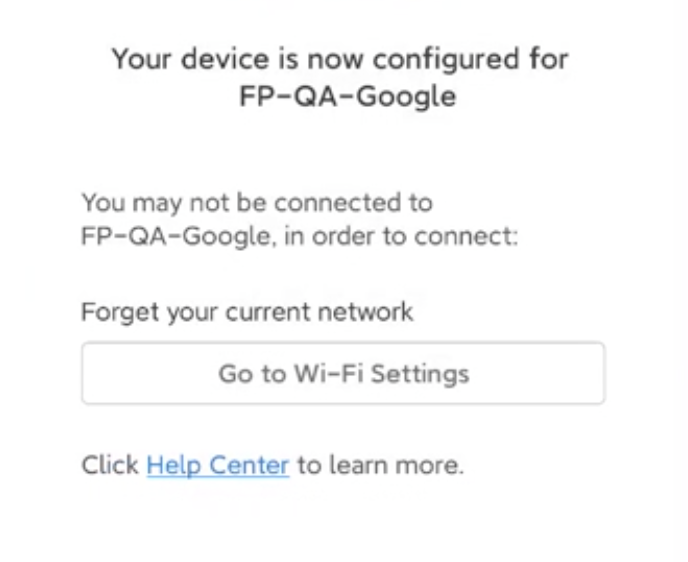
Android configured with SSID
- If everything is configured correctly, then you will be able to connect to your SSID.
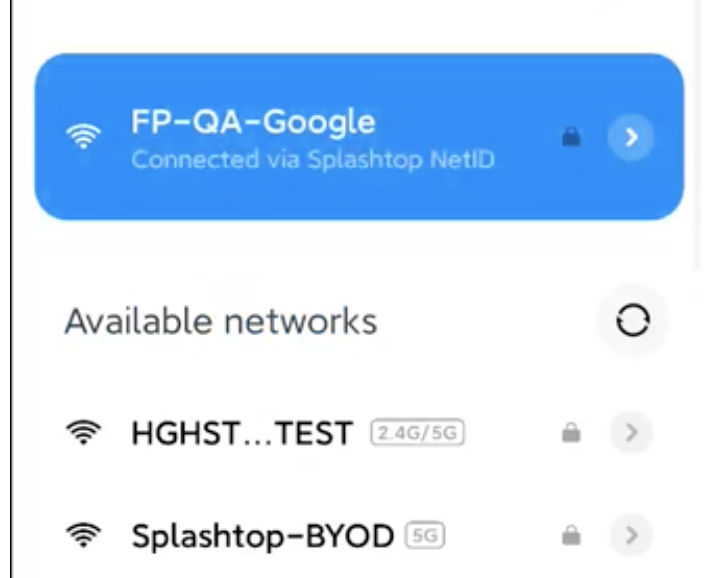
Sample SSID connected
Updated 2 months ago
