Setup instructions for macOS
After setting up the NetID Web Portal in Foxpass, we can download and install the setup on a macOS machine.
Here are the steps:
- Click on the download link in the green alert box on the Foxpass BYOD page.

Sample download BYOD link
- NetID Portal will open up in a new window.
- Click the Download NetID button.
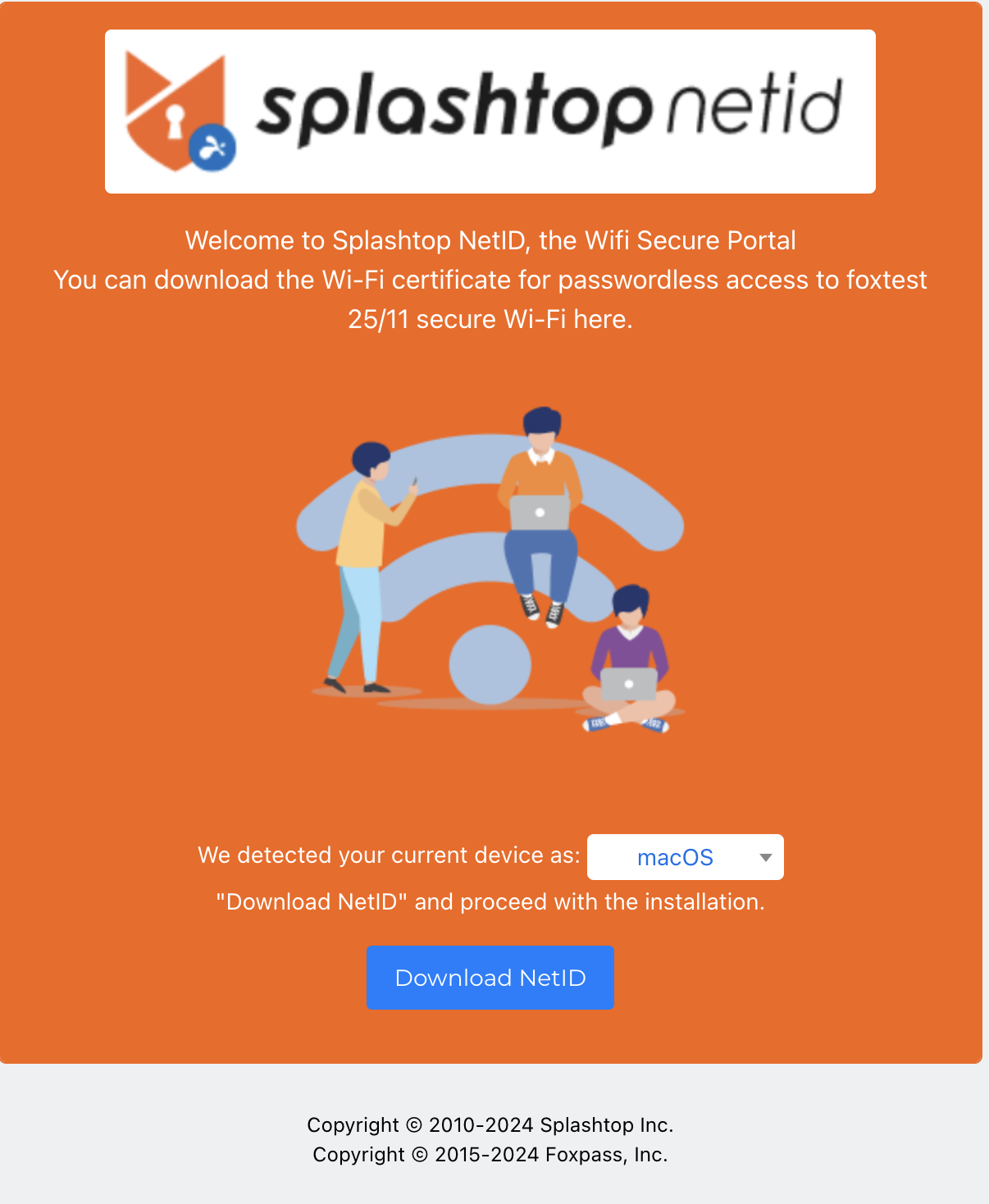
Download NetID
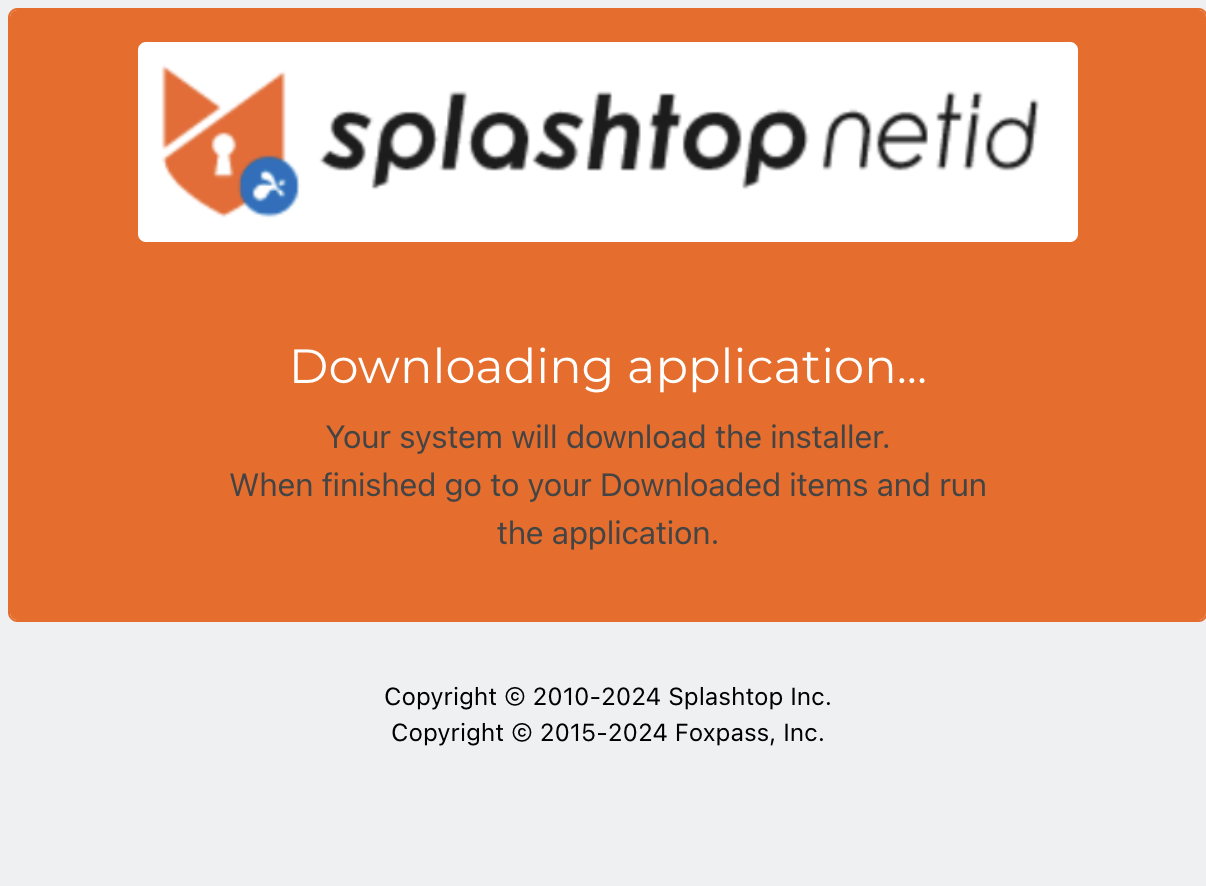
Downloading the installer
- Double click on the installer in Downloads.
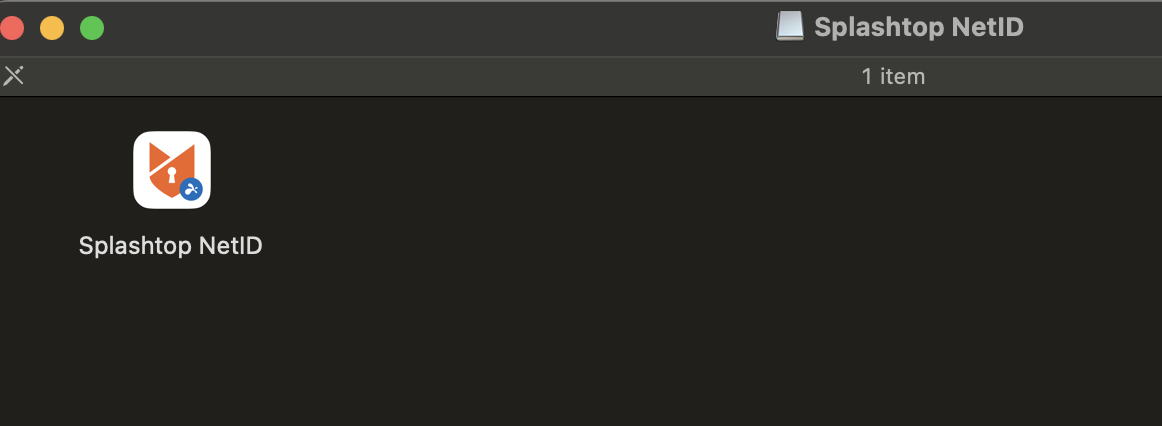
Splashtop NetID
- Click on the 'Splashtop NetID'.
- The setup wizard will open. Click on Login.
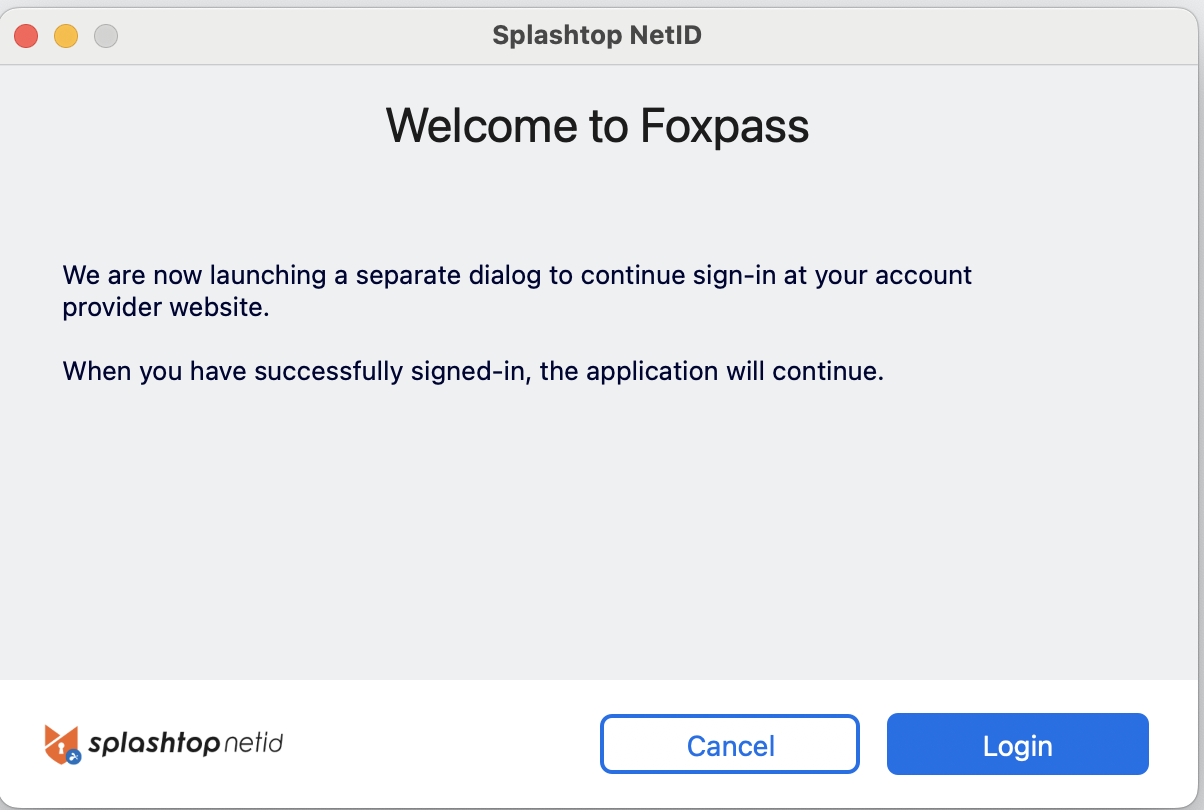
Click Login
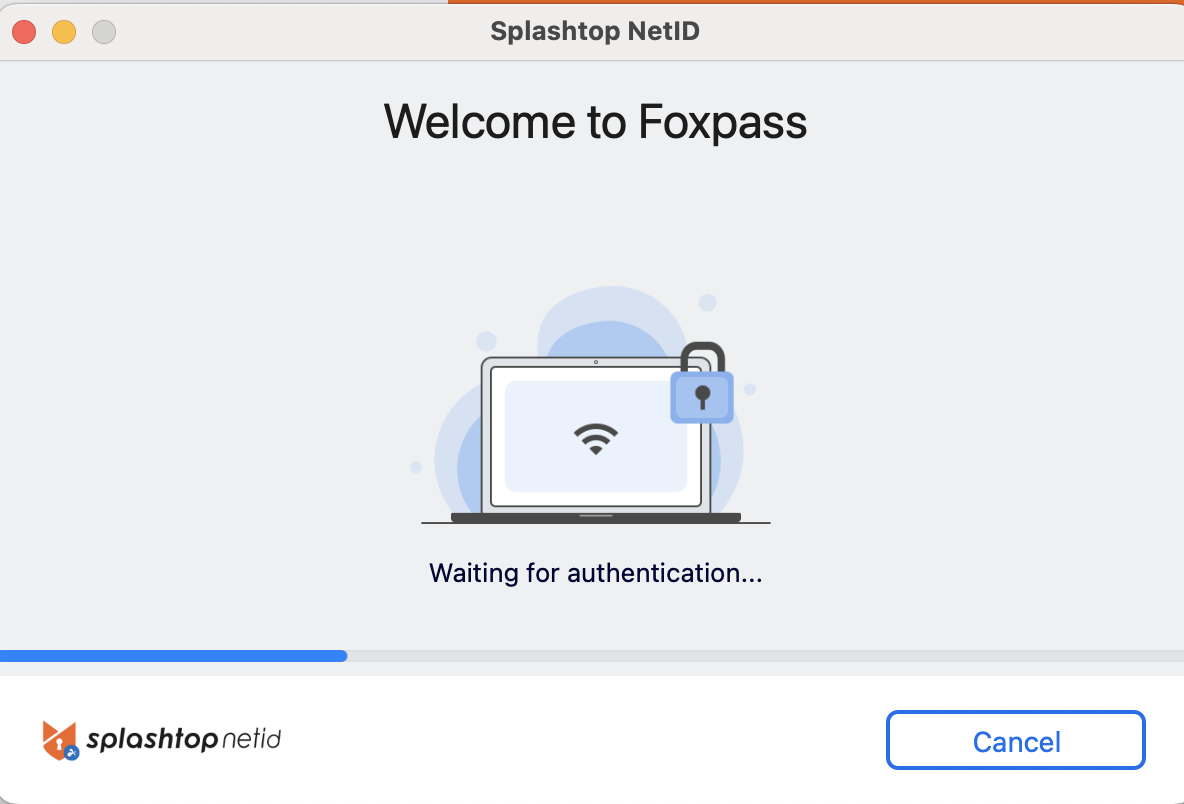
Waiting for authentication
- For identity provider selected as Google Workspace during NetID setup, a new window will show 'Continue with Google' and for Microsoft Azure AD, window will show 'Continue with Microsoft' option.
- Click on 'Continue in with (your identity provider)'
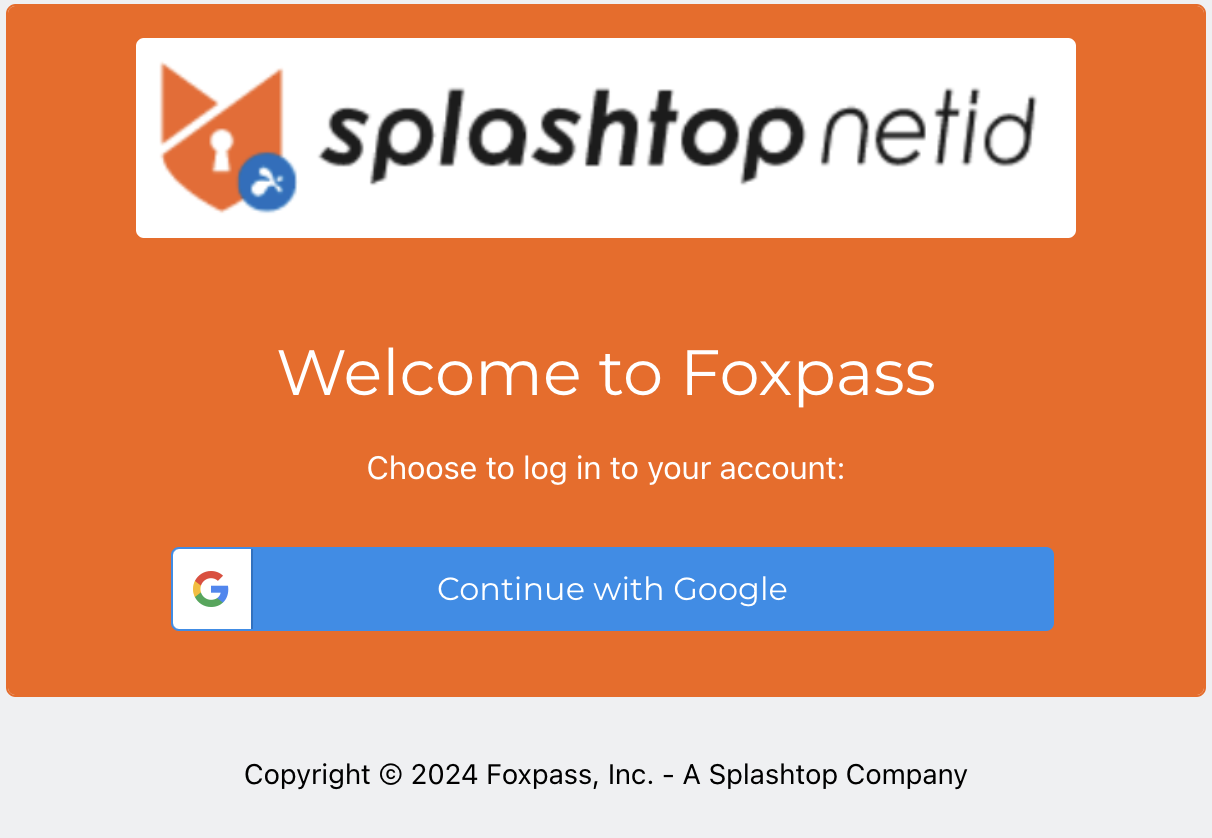
Continue with your Identity Provider
- Complete the authentication and then you can close the window.
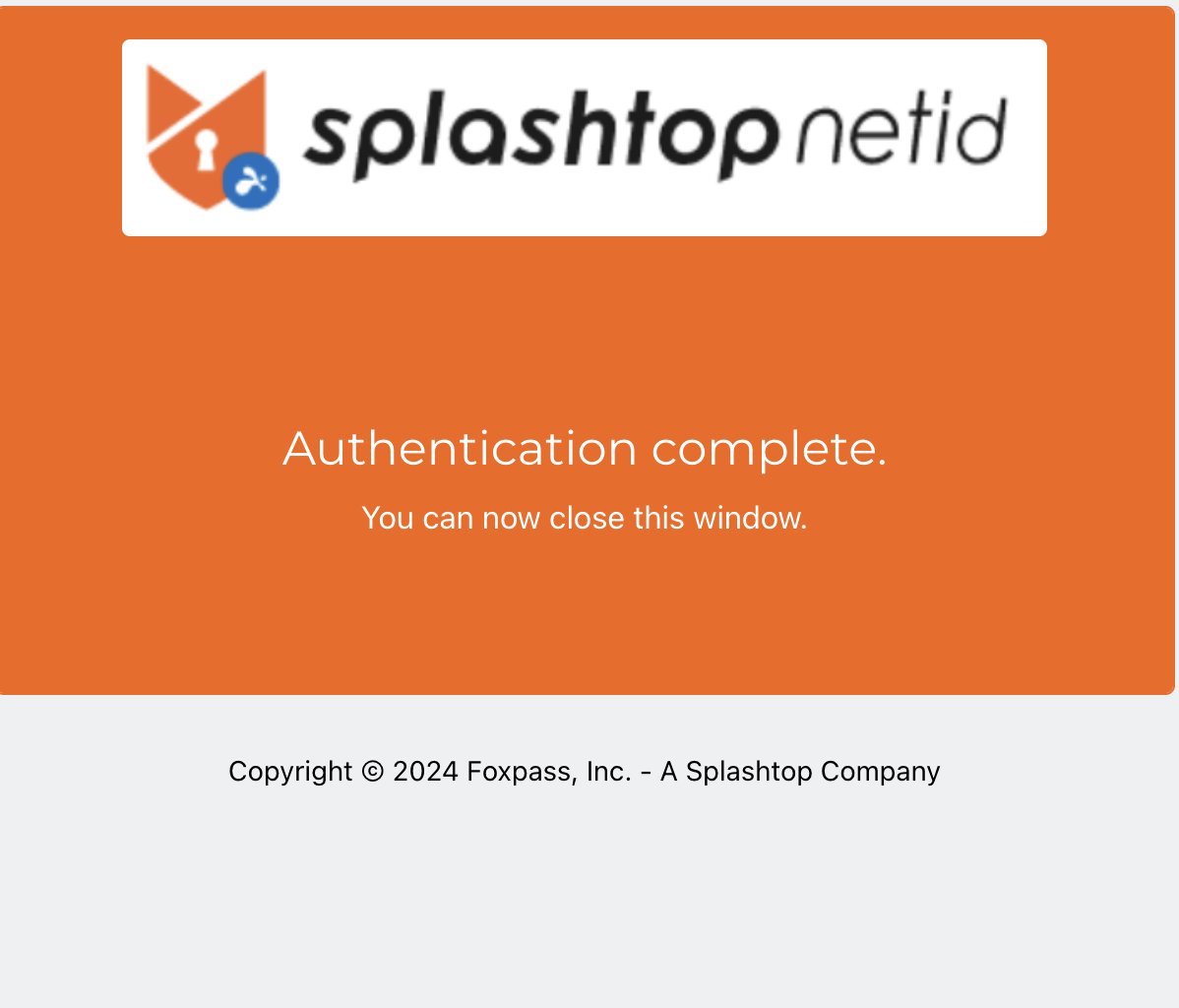
Authentication complete
- In the setup wizard, click Install Profile.
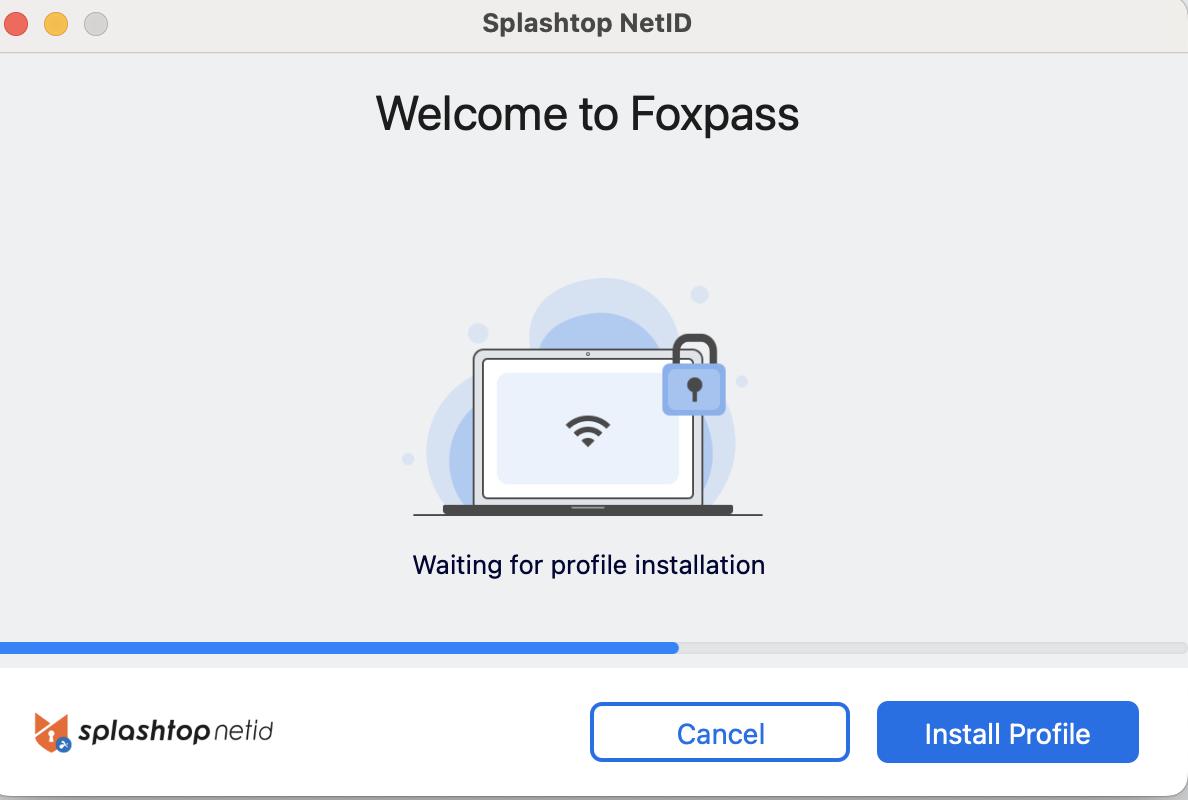
Install Profile
- Profiles will open up in System Settings of macOS. Double click on the downloaded profile.
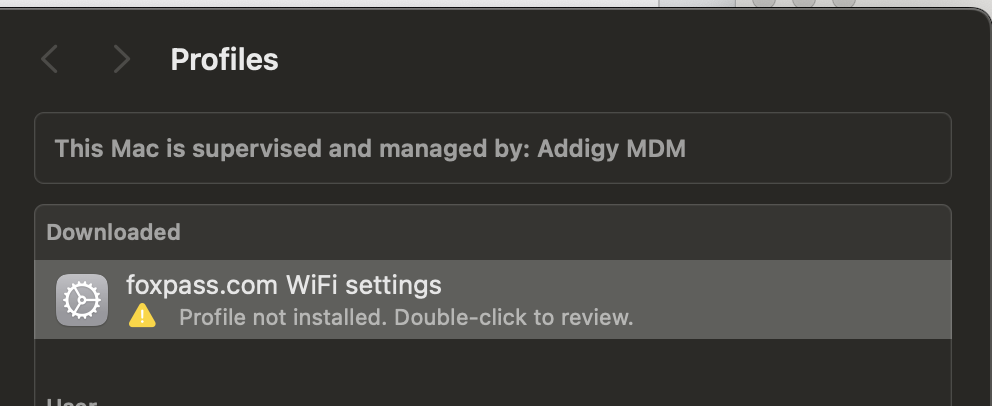
Downloaded profile on macOS
- Click on Install.
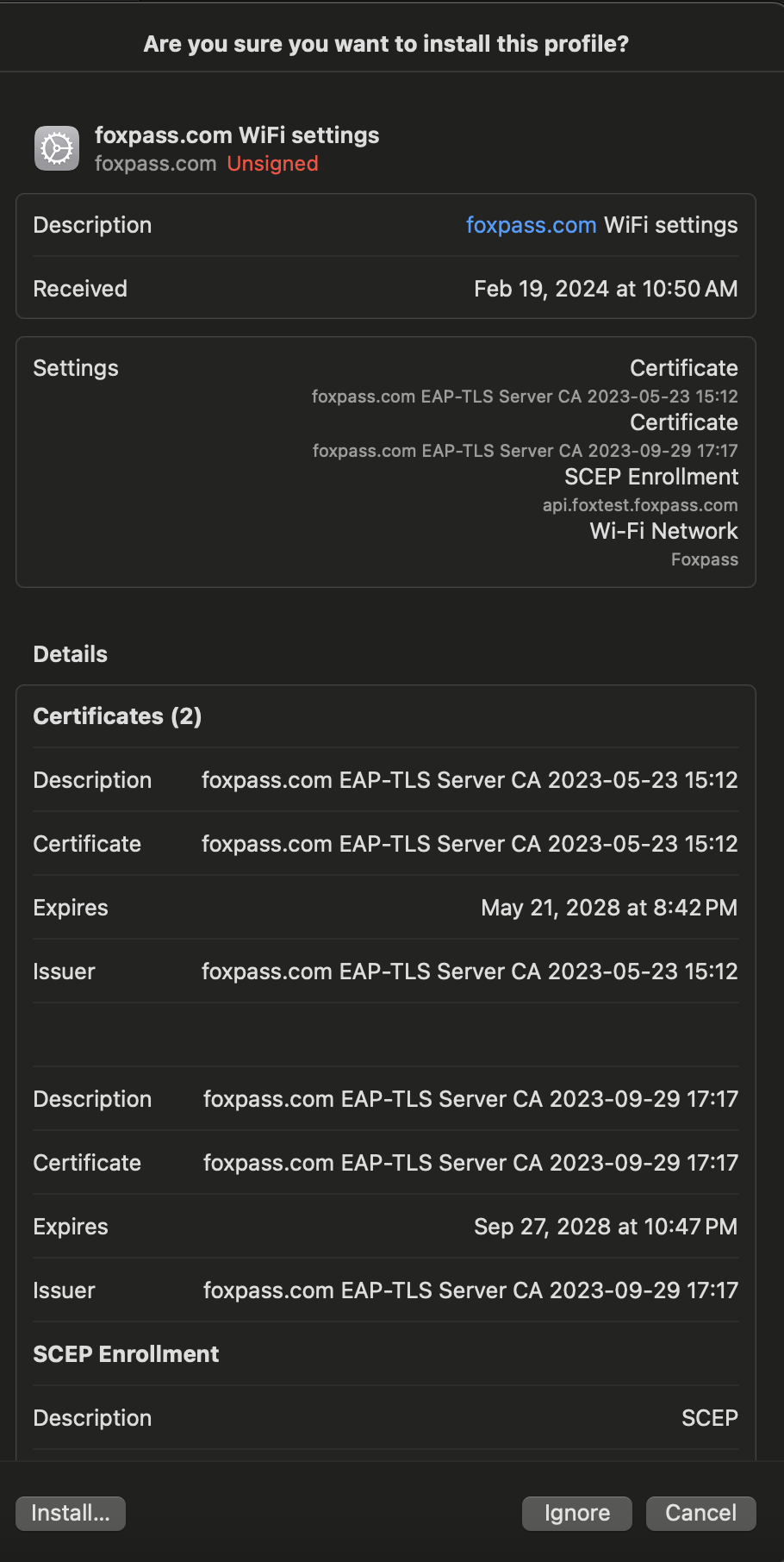
Install the profile
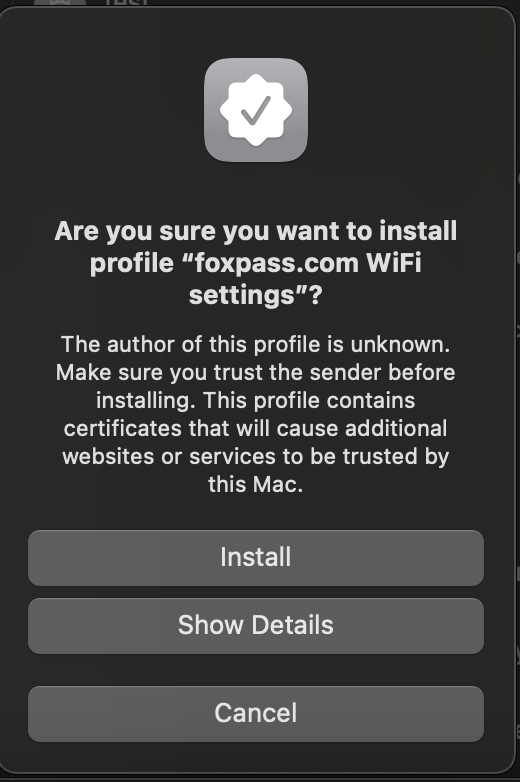
Click Install
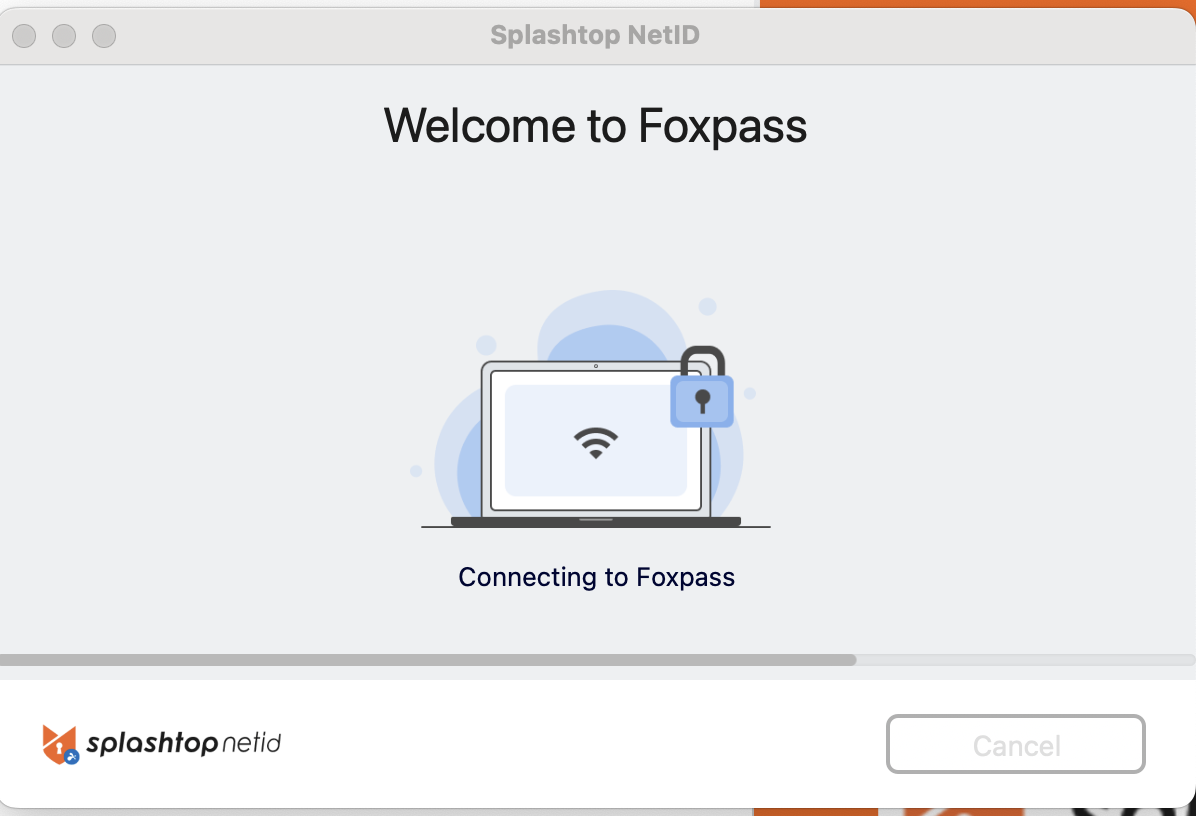
Connecting to your SSID
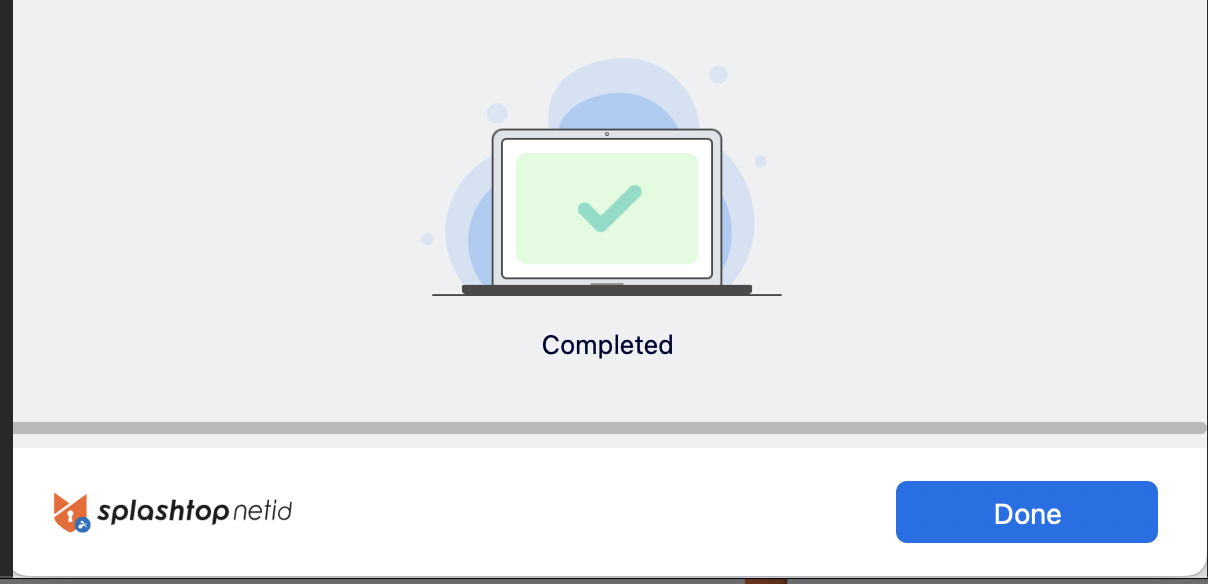
Setup Complete
- You can view Foxpass Server CA and Client certificate in Keychain Access > Certificates on your macOS.
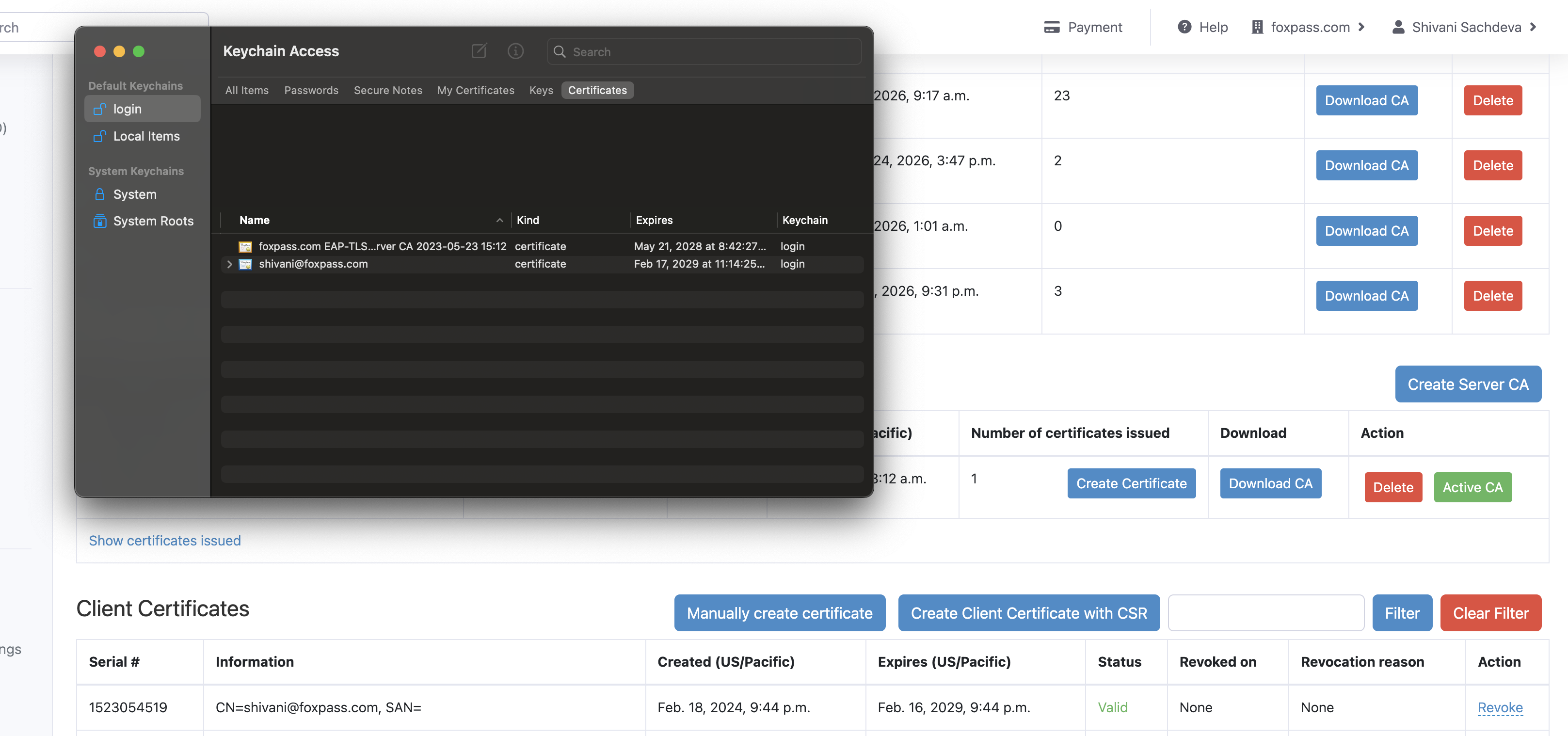
Foxpass Server CA and Client certificate
- You can also see the Client certificate issued on the Foxpass EAP-TLS page.

Client certificate
- If everything is configured correct, you will be able to connect to your SSID.
Updated 2 months ago
