RadSec certificate renewal
Renew RadSec Client and Server CA
Received this Email from Foxpass - "Action required: Foxpass Certificates will expire soon"? Make sure to follow the steps below as soon as you receive an email from Foxpass that your Client CA/certificates or Server CA for RadSec are nearing their expiration date or you see the expiration date in your Foxpass Console's the RadSec page.
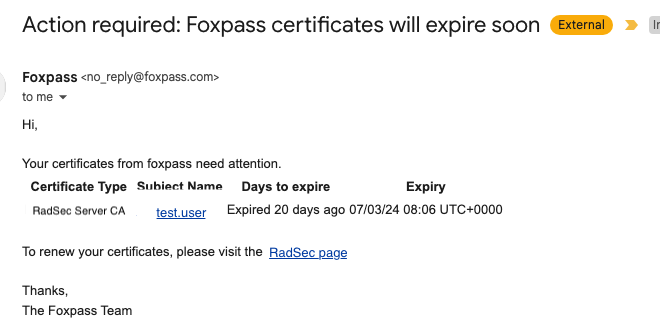
Email from the Foxpass team
This documentation outlines the necessary steps for renewing Client and Server Certificate Authorities (CAs) in the RadSec configuration. These steps are critical when certificates are nearing expiration to maintain secure and uninterrupted services.
Steps needed for Server CA
- Navigate to the Foxpass console's RadSec page.
- Check if newly issued server CA is listed on the Radsec page.
- Click on the 'Download Certificate' button.
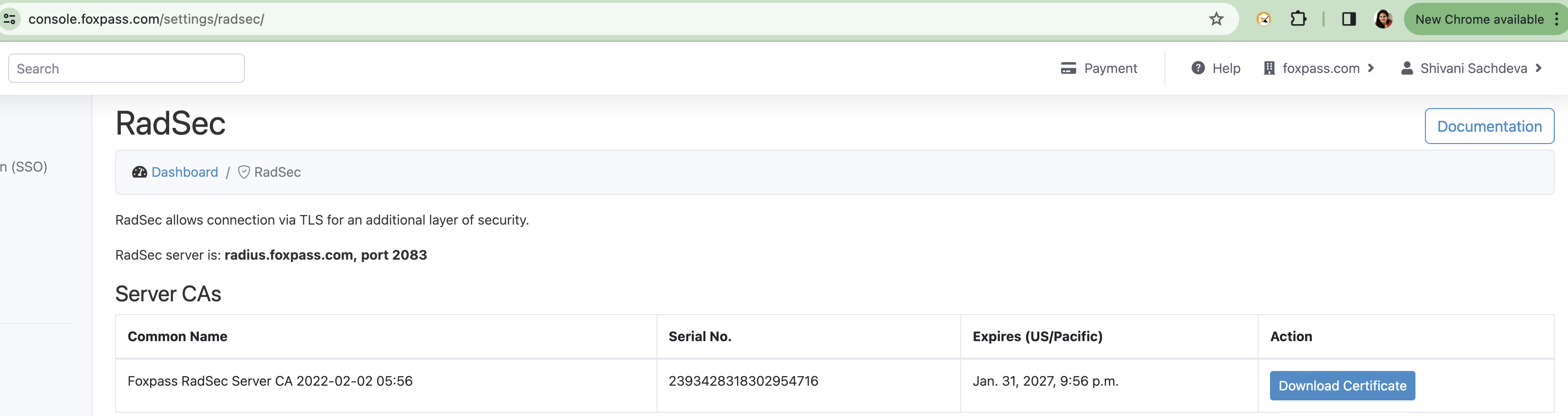
Download Server CA
- Replace this certificate with old one's in your Access point's setup.
Renewing Customer Client CA
- Navigate to the Foxpass console's RadSec page.
- Click on “Upload Customer Client CA” under the section labeled "Customer Client Certificate Authorities".
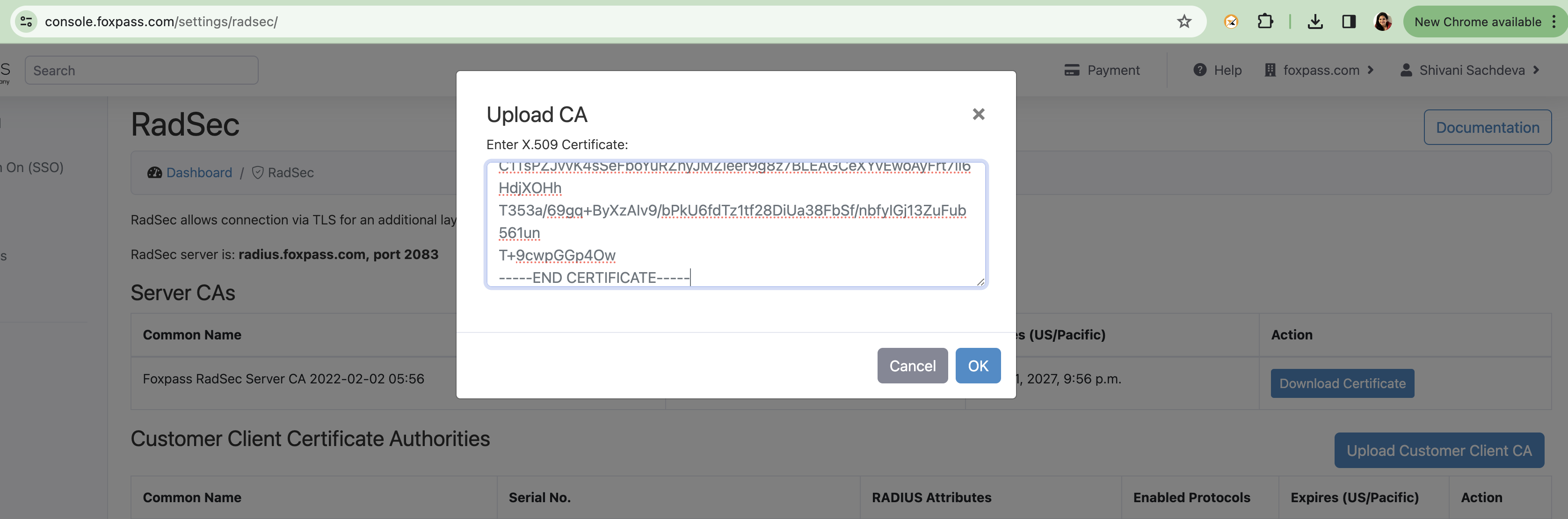
Upload new Customer Client CA
- Upload new customer client CA obtained from your Access Point provider.
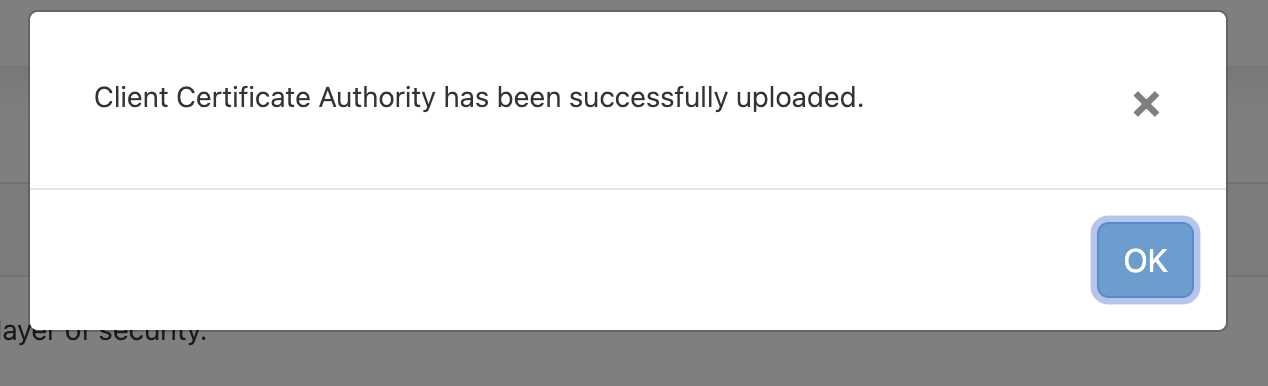
Customer Client CA uploaded successfully
Renewing Client Certificates
- Click 'Create Client Certificate' button under the label 'Client Certificates'.

Create Client certificate
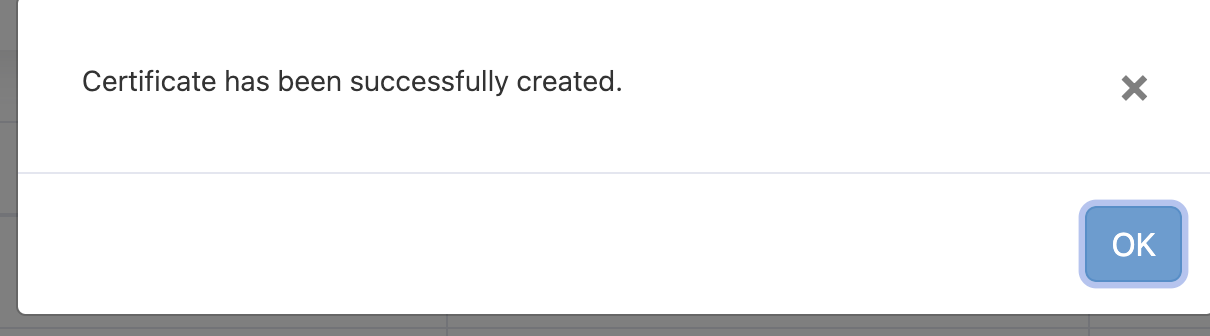
Client certificate created
- Click 'Download cert + key' button of a newly generated certificate.

Download cert + key
- Replace this cert+key in your Access point.
Once everything is working, you can safely delete old server CA, customer client CA and client certificate from the Radsec page of Foxpass.
Updated 28 days ago
